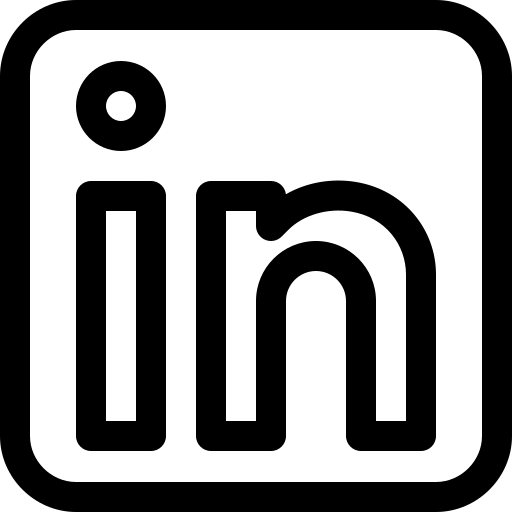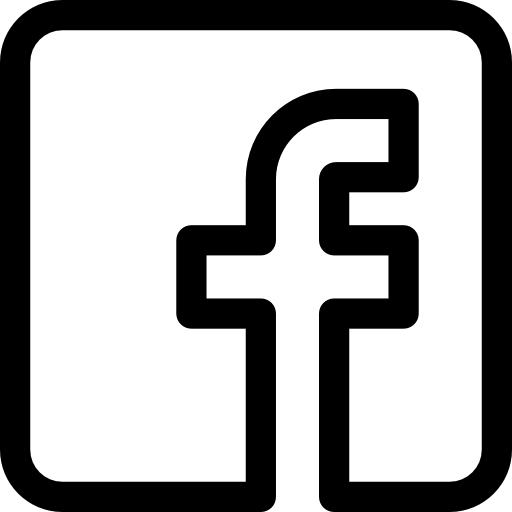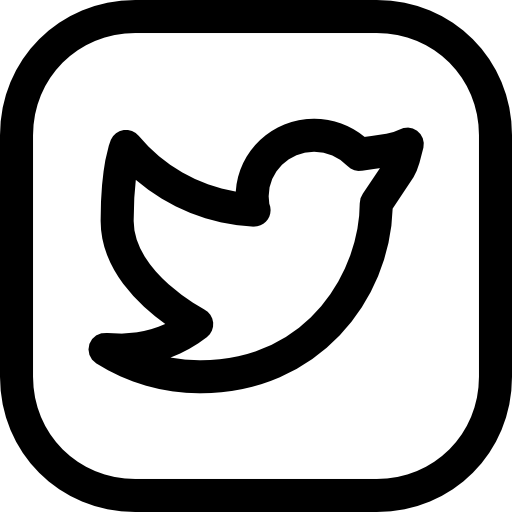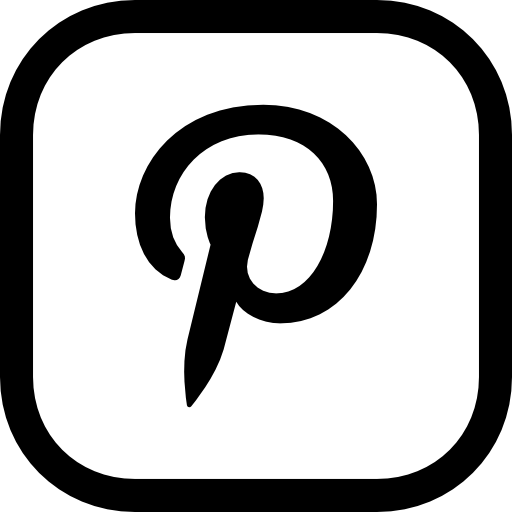Social Bookmarking as a Social Media Tool
Considering all the social media tools available today, social bookmarking has probably been around the longest. Initially I only had preference for one social bookmarking tool and I mostly used it to bookmark websites of special interest to me, to help me to find them easily, as well as to share good information.
Benefits of Social Bookmarking
My perception of social bookmarking has now changed completely. I have learned that social bookmarking can give amazing backlinks back to my products and services. It will also increase the number of visitors to my blog. HOW? By submitting all your own blog posts and product sales pages to several social bookmarking sites. Let me share with you 4 social bookmarking tips.
1. Make Social Bookmarking part of your strategy
In order to use social bookmarking as an effective social media tool, you need to make it part of your social media strategy. If you don’t have a social media strategy, click here for a free strategy template.
2. Make Social Bookmarking a system
Next you need to develop your own social bookmarking system that you use consistently to produce favorable long term results.
3. Do Social Bookmarking with Only Wire
Not only can you develop a system for social bookmarking, but you can also automate the whole process with Onlywire. Onlywire is an automated content and bookmark distribution tool. With Onlywire you can auto-submit any information to over 30 social networking sites (including your favorite social bookmarking sites) at once. I am a member who pays $2.99 per month for this service. Now that it has become part of my social bookmarking system, I cannot imagine being without this tool again.
4. Automate Social Bookmarking
Now that you know what automation tool to use, it is time to get started. Here are the steps to follow:
- Open Mozilla Firefox (works better with Firefox than with Internet Explorer, although you may use IE as well)
- Go to www. Onlywire.com
- Signup at Onlywire (the following actions are explained within Onlywire as well)
- Install Onlywire addon for Firefox browser
- Setup accounts with each website (social networking services) you wish to utilise
- Enter username and password for all social bookmarking/ social networking websites you want to utilize
- Once logins are stored with Onlywire you can begin submitting content.
- Add the Bookmark & Share Button to your website. If you have a self-hosted WordPress blog with plugin support, download the OnlyWire plugin from WordPress.org. Alternatively install it from your WordPress Dashboard. At the end of each blog post, the Bookmark & Share Button will appear. For older blog posts, use this button on your own website to distribute the content automatically to multiple social networking sites.
- For new blog posts, you will see a tick box appear in the new post Dashboard view, that you need to select before you publish. When the blog post is published, it will automatically be published by the Onlywire plugin to all the social networking sites that you have selected to utilize.
- It is good practice to visit your Onlywire account after submission to verify the success or failure of submissions to social bookmarking sites. Some social networks require a final step, called Finalization, before the content is published.
Outsource Social Bookmarking
I am the first one to admit that setting up a Social Bookmarking system and then automating it can be a very lengthy process. However the benefits will outweigh the time and effort spent by far!
If you are a business owner or service professional who wants to put a social bookmarking system in place, I recommend that you implement these 4 tips. Next you follow the 10 steps to automate social bookmarking and make it work for your business. Alternatively, you can outsource the effort to put the automated system in place. Then you continue on your own by bookmarking all your new blog posts.
Click on the Bookmark & Share button below to see Onlywire in action. And bookmark this article to your favorite social networking sites for future reference.
Please don’t hesitate to contact us for any assistance at: linky@virtualprojectconsulting.com